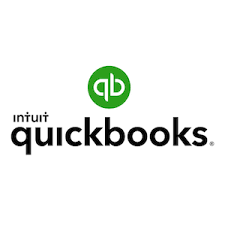Intuit QuickBooks Certified User Online Certification Training Description
Duration: 2 days
The Intuit QuickBooks Online Certified User exam assesses competency in the Intuit QuickBooks Online software including knowledge associated with: QuickBooks, Online administration; sales and money in; vendors and money out; bank accounts, transaction rules, and receipts; and basic reports and views.
This 2-day, hands-on course will introduce you to the QuickBooks concepts in managing invoices, Cash, flow, payroll, Sales, reporting, and many of the needs of small and medium-sized businesses.
You will also learn about the organization’s tools to track income, expenses, send estimates, inventory management, payroll, and more.
This course is intended to prepare you to take the: Intuit QuickBooks Certified User Online version certification Exam.
Prerequisites
No Prerequisites Needed
What’s included?
- Authorized Courseware
- Intensive Hands on Skills Development with an Experienced Subject Matter Expert
- Hands-on practice on real Servers and extended lab support 1.800.482.3172
- Examination Vouchers & Onsite Certification Testing- (excluding Adobe and PMP Boot Camps)
- Academy Code of Honor: Test Pass Guarantee
- Optional: Package for Hotel Accommodations, Lunch and Transportation
With several convenient training delivery methods offered, The Academy makes getting the training you need easy. Whether you prefer to learn in a classroom or an online live learning virtual environment, training videos hosted online, and private group classes hosted at your site. We offer expert instruction to individuals, government agencies, non-profits, and corporations. Our live classes, on-sites, and online training videos all feature certified instructors who teach a detailed curriculum and share their expertise and insights with trainees. No matter how you prefer to receive the training, you can count on The Academy for an engaging and effective learning experience.
Methods
- Instructor Led (the best training format we offer)
- Live Online Classroom – Online Instructor Led
- Self-Paced Video
Speak to an Admissions Representative for complete details
| Start | Finish | Public Price | Public Enroll | Private Price | Private Enroll |
|---|---|---|---|---|---|
| 5/12/2025 | 5/13/2025 | ||||
| 6/2/2025 | 6/3/2025 | ||||
| 6/23/2025 | 6/24/2025 | ||||
| 7/14/2025 | 7/15/2025 | ||||
| 8/4/2025 | 8/5/2025 | ||||
| 8/25/2025 | 8/26/2025 | ||||
| 9/15/2025 | 9/16/2025 | ||||
| 10/6/2025 | 10/7/2025 | ||||
| 10/27/2025 | 10/28/2025 | ||||
| 11/17/2025 | 11/18/2025 | ||||
| 12/8/2025 | 12/9/2025 | ||||
| 12/29/2025 | 12/30/2025 | ||||
| 1/19/2026 | 1/20/2026 |
Curriculum
QuickBooks Online Administration
1.1 Set up QuickBooks Online
1.1.1 Recognize features and benefits of QuickBooks Online Plus
1.1.2 Describe licensing requirements for setting up an entity in QuickBooks Online
1.1.3 Describe the process of migrating a company to QuickBooks Online
1.1.4 Describe the access of each default user role
1.2 Manage QuickBooks Online settings for a company
1.2.1 Identify the company information that you can and can’t edit
1.2.2 Recognize the benefits of the Close the Books feature
1.2.3 Compare and contrast the cash and accrual accounting methods
1.2.4 Identify the purposes of project tracking, class tracking, and locations
1.2.5 Describe how to activate project tracking, class tracking, and locations
1.2.6 Identify the tasks performed by automation
1.3 1.3. Manage lists
1.3.1 Identify the lists that you can import
1.3.2 Identify the content of various lists
1.3.3 Identify the appropriate lists for different purposes
1.3.4 Identify when and how to add, edit, delete, and merge list items
1.3.5 Manage the Chart of Accounts
1.4 Manage recurring transactions
1.4.1 Describe reasons for making transactions recurring
1.4.2 Define types of recurrence
1.4.3 Describe how to implement recurring transactions
1.5 Manage journal entries
1.5.1 Identify the information required for journal entries
1.5.2 Describe how to implement journal entries
1.6 Connect QuickBooks Online to apps
1.6.1 Identify the purpose of apps
1.6.2 Identify where to get apps
1.6.3 Identify the risks and benefits of extending functionality through apps
2. Sales and Money In
2.1 Set up customers
2.1.1 Identify the importance of the Display Name field
2.1.2 Differentiate between billing and shipping addresses
2.1.3 Define and describe the use of customer payment terms
2.1.4 Identify taxable and non-taxable customers
2.1.5 Define and describe the correct use of sub-customers
EXAM OBJECTIVES
Intuit QuickBooks Certified User Online Certification
© 2021 Certiport, Inc. Certiport and the Certiport logo are registered trademarks of Certiport Inc. All other trademarks and registered trademarks are the property of their respective holders.
2.2 Set up products and services
2.2.1 Describe and differentiate between products and services
2.2.2 Identify the information required to set up products or services
2.2.3 Describe reasons for setting up products or services
2.2.4 Contrast inventory products and non-inventory products
2.3 2.3. Manage sales settings
2.3.1 Customize sales forms
2.3.2 Customize email message forms
2.3.3 Describe the purpose of activating customer discounts
2.3.4 Describe the QuickBooks Payments feature and how it differs from traditional
payments
2.4 Record basic money-in transactions
2.4.1 Describe the money-in transaction workflow
2.4.2 Record and manage invoices and sales receipts
2.4.3 Receive, record, and manage payments, undeposited funds, and deposits
2.4.4 Record credit memos and refund receipts
3. Vendors and Money Out
3.1 Manage vendor records
3.1.1 Describe how to identify existing customers as vendors
3.1.2 Describe when and how to merge vendor accounts
3.1.3 Describe how to add or change vendor payment terms
3.1.4 Describe how and why to identify vendors as 1099 contractors
3.2 Manage expense settings
3.2.1 Describe how and why to activate expense tracking by customer
3.2.2 Describe when and how to make expenses and items billable
3.2.3 Describe how to identify unbilled billable expenses
3.3 Record and manage basic money-out transactions
3.3.1 Describe the money-out transaction workflow
3.3.2 Identify types of money-out transactions
3.3.3 Compare and describe the appropriate use of checks and bill payments
3.3.4 Describe the effects of recording bills, checks, and credit card transactions
3.3.5 Differentiate between expense transactions and bank feed transactions
3.3.6 Describe how to record check, credit card, and debit card expense transactions
3.3.7 Describe the use and effects of vendor credits and refunds
3.3.8 Describe why and how to void, delete, and edit money-out transactions and the
impact thereof
4. Bank Accounts, Transaction Rules, and Receipts
4.1 Implement financial account connections
4.1.1 Identify the types of financial accounts QuickBooks Online can connect to
4.1.2 Describe the benefits of connecting QuickBooks Online to accounts
4.2 Manage bank feeds
4.2.1 Process bank feed transactions
4.2.2 Define and describe the use of bank rules
© 2021 Certiport, Inc. Certiport and the Certiport logo are registered trademarks of Certiport Inc. All other trademarks and registered trademarks are the property of their respective holders.
4.3 Manage receipts
4.3.1 Identify methods of uploading receipts
4.3.2 Describe how to record transactions from uploaded receipts
5. Basic Reports and Views
5.1 Describe the content and purpose of reports
5.1.1 Describe the content and purpose of financial reports
5.1.2 Describe the content and purpose of money-in reports
5.1.3 Describe the content and purpose of money-out reports
5.2 Customize and deliver standard reports
5.2.1 Customize standard reports
5.2.2 Identify report delivery formats
5.3 Access other reports and views
5.3.1 Describe the content of the Audit Log
5.3.2 Describe the content and functionality of the dashboards