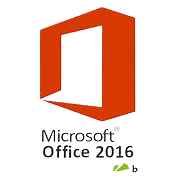Description
Duration: 5 days
The Academy’s Microsoft Office Specialist 2016 Boot Camp is a 5-day course that focuses on Word, Excel, and PowerPoint. This course prepares students for Microsoft Exams 77-725 (Word 2016), 77-727 (Excel 2016), 77-729 (PowerPoint 2016)
The Microsoft Word 2016 course shows you how to create documents using templates; customize your document using themes, page layouts, and tables; add images and multimedia to your document; work with document revisions, and protect and finalize your document.
Topics covered in this course include:
• Working with Templates
• Using Document-wide Settings
• Document Navigation
• Page Layout Options
• Using and Modifying Tables
• Inserting Images
• Document Review and Revisions
• Formatting Paragraphs and Line Spacing
• Controlling Content Flow
• Background and Watermark
• Working with Video
• Working with References
• Using a Table of Contents
• Protecting a Document
• Printing Documents
The Microsoft Excel 2016 course shows you how to create and manage spreadsheets and workbooks. Manage data cells and ranges, creating tables, performing operations with formulas and functions, and creating charts with objects.
• Working with Spreadsheets
• Working and formatting Worksheets
• Creating Tables
• Manage Data Cells and ranges
• Format cells and ranges
• Summarize and Organize data
• Manage data styles and options
• Filtering and sorting a table
• Summarize data by using functions
• Perform conditional operations by using functions
• Formation and Modify text by using functions
• Creating Charts
• Format graphic elements
• Insert and format objects
The Microsoft PowerPoint 2016 Essentials course guides students through typical PowerPoint use and shows them how to get the most out of PowerPoint features to work effectively and efficiently with templates, themes, and styles.
Topics covered in this course include:
• Creating and Managing Presentations
• Using PowerPoint Templates, Themes, and Backgrounds
• Using Slide Masters
• Presentation Options and Views
• Configuring and Presenting Slideshows
• Creating, Inserting, and Formatting Slides
• Working with Slide Elements and Style
• Ordering and Grouping Shapes and Slides
• Using Layouts
• Working and Modifying Text, Tables, Charts, and SmartArt, Photos, and Images
• Inserting and Formatting Media
• Working with Transitions and Animations
• Protecting and Sharing Presentations
• Managing Reviews
What’s included?
- Authorized Courseware
- Intensive Hands on Skills Development with an Experienced Subject Matter Expert
- Hands-on practice on real Servers and extended lab support 1.800.482.3172
- Examination Vouchers & Onsite Certification Testing- (excluding Adobe and PMP Boot Camps)
- Academy Code of Honor: Test Pass Guarantee
- Optional: Package for Hotel Accommodations, Lunch and Transportation
With several convenient training delivery methods offered, The Academy makes getting the training you need easy. Whether you prefer to learn in a classroom or an online live learning virtual environment, training videos hosted online, and private group classes hosted at your site. We offer expert instruction to individuals, government agencies, non-profits, and corporations. Our live classes, on-sites, and online training videos all feature certified instructors who teach a detailed curriculum and share their expertise and insights with trainees. No matter how you prefer to receive the training, you can count on The Academy for an engaging and effective learning experience.
Methods
- Instructor Led (the best training format we offer)
- Live Online Classroom – Online Instructor Led
- Self-Paced Video
Speak to an Admissions Representative for complete details
| Start | Finish | Public Price | Public Enroll | Private Price | Private Enroll |
|---|---|---|---|---|---|
| 5/12/2025 | 5/16/2025 | ||||
| 6/2/2025 | 6/6/2025 | ||||
| 6/23/2025 | 6/27/2025 | ||||
| 7/14/2025 | 7/18/2025 | ||||
| 8/4/2025 | 8/8/2025 | ||||
| 8/25/2025 | 8/29/2025 | ||||
| 9/15/2025 | 9/19/2025 | ||||
| 10/6/2025 | 10/10/2025 | ||||
| 10/27/2025 | 10/31/2025 | ||||
| 11/17/2025 | 11/21/2025 | ||||
| 12/8/2025 | 12/12/2025 | ||||
| 12/29/2025 | 1/2/2026 |
Curriculum
Word I
Lesson 1: Getting Started with Word
• Topic A: Navigate in Microsoft Word
• Topic B: Create and Save Word Documents
• Topic C: Manage Your Workspace
• Topic D: Edit Documents
• Topic E: Preview and Print Documents
• Topic F: Customize the Word Environment
Lesson 2: Formatting Text and Paragraphs
• Topic A: Apply Character Formatting
• Topic B: Control Paragraph Layout
• Topic C: Align Text Using Tabs
• Topic D: Display Text in Bulleted or Numbered Lists
• Topic E: Apply Borders and Shading
Lesson 3: Working More Efficiently
• Topic A: Make Repetitive Edits
• Topic B: Apply Repetitive Formatting
• Topic C: Use Styles to Streamline Repetitive Formatting Tasks
Lesson 4: Managing Lists
• Topic A: Sort a List
• Topic B: Format a List
Lesson 5: Adding Tables
• Topic A: Insert a Table
• Topic B: Modify a Table
• Topic C: Format a Table
• Topic D: Convert Text to a Table
Lesson 6: Inserting Graphics Objects
• Topic A: Insert Symbols and Special Characters
• Topic B: Add Images to a Document
Lesson 7: Controlling Page Appearance
• Topic A: Apply a Page Border and Color
• Topic B: Add Headers and Footers
• Topic C: Control Page Layout
• Topic D: Add a Watermark
Lesson 8: Preparing to Publish a Document
• Topic A: Check Spelling, Grammar, and Readability
• Topic B: Use Research Tools
• Topic C: Check Accessibility
• Topic D: Save a Document to Other Formats
Word II
Lesson 1: Organizing Content Using Tables and Charts
• Topic A: Sort Table Data
• Topic B: Control Cell Layout
• Topic C: Perform Calculations in a Table
• Topic D: Create a Chart
• Topic E: Add an Excel Table to a Word Document (Optional)
Lesson 2: Customizing Formats Using Styles and Themes
• Topic A: Create and Modify Text Styles
• Topic B: Create Custom List or Table Styles
• Topic C: Apply Document Themes
Lesson 3: Inserting Content Using Quick Parts
• Topic A: Insert Building Blocks
• Topic B: Create and Modify Building Blocks
• Topic C: Insert Fields Using Quick Parts
Lesson 4: Using Templates to Automate Document Formatting
• Topic A: Create a Document Using a Template
• Topic B: Create a Template
• Topic C: Manage Templates with the Template Organizer
Lesson 5: Controlling the Flow of a Document
• Topic A: Control Paragraph Flow
• Topic B: Insert Section Breaks
• Topic C: Insert Columns
• Topic D: Link Text Boxes to Control Text Flow
Lesson 6: Simplifying and Managing Long Documents
• Topic A: Insert Blank and Cover Pages
• Topic B: Insert an Index
• Topic C: Insert a Table of Contents
• Topic D: Insert an Ancillary Table
• Topic E: Manage Outlines
• Topic F: Create a Master Document
Lesson 7: Using Mail Merge to Create Letters, Envelopes, and Labels
• Topic A: The Mail Merge Feature
• Topic B: Merge Envelopes and Labels
Excel I
Lesson 1: Getting Started with Microsoft Office Excel 2016
• Topic A: Navigate the Excel User Interface
• Topic B: Use Excel Commands
• Topic C: Create and Save a Basic Workbook
• Topic D: Enter Cell Data
• Topic E: Use Excel Help
Lesson 2: Performing Calculations
• Topic A: Create Worksheet Formulas
• Topic B: Insert Functions
• Topic C: Reuse Formulas and Functions
Lesson 3: Modifying a Worksheet
• Topic A: Insert, Delete, and Adjust Cells, Columns, and Rows
• Topic B: Search for and Replace Data
• Topic C: Use Proofing and Research Tools
Lesson 4: Formatting a Worksheet
• Topic A: Apply Text Formats
• Topic B: Apply Number Formats
• Topic C: Align Cell Contents
• Topic D: Apply Styles and Themes
• Topic E: Apply Basic Conditional Formatting
• Topic F: Create and Use Templates
Lesson 5: Printing Workbooks
• Topic A: Preview and Print a Workbook
• Topic B: Set Up the Page Layout
• Topic C: Configure Headers and Footers
Lesson 6: Managing Workbooks
• Topic A: Manage Worksheets
• Topic B: Manage Workbook and Worksheet Views
• Topic C: Manage Workbook Properties
Excel II
Lesson 1: Working with Functions
• Topic A: Work with Ranges
• Topic B: Use Specialized Functions
• Topic C: Work with Logical Functions
• Topic D: Work with Date & Time Functions
• Topic E: Work with Text Functions
Lesson 2: Working with Lists
• Topic A: Sort Data
• Topic B: Filter Data
• Topic C: Query Data with Database Functions
• Topic D: Outline and Subtotal Data
Lesson 3: Analyzing Data
• Topic A: Create and Modify Tables
• Topic B: Apply Intermediate Conditional Formatting
• Topic C: Apply Advanced Conditional Formatting
Lesson 4: Visualizing Data with Charts
• Topic A: Create Charts
• Topic B: Modify and Format Charts
• Topic C: Use Advanced Chart Features
Lesson 5: Analyzing Data with PivotTables and PivotCharts
• Topic A: Create a PivotTable
• Topic B: Analyze PivotTable Data
• Topic C: Present Data with PivotCharts
• Topic D: Filter Data by Using Timelines and Slicers
PowerPoint
1 – GETTING STARTED WITH POWERPOINT
Topic A: Navigate the PowerPoint Environment Topic B: View and Navigate a Presentation Topic C: Create and Save a PowerPoint Presentation Topic D: Use PowerPoint Help
2 – DEVELOPING A POWERPOINT PRESENTATION
Topic A: Select a Presentation Type Topic B: Edit Text Topic C: Build a Presentation
3 – PERFORMING ADVANCED TEXT EDITING OPERATIONS
Topic A: Format Characters Topic B: Format Paragraphs Topic C: Format Text Boxes
4 – ADDING GRAPHICAL ELEMENTS TO YOUR PRESENTATION
Topic A: Insert Images Topic B: Insert Shapes
5 – MODIFYING OBJECTS IN YOUR PRESENTATION
Topic A: Edit Objects Topic B: Format Objects Topic C: Group Objects Topic D: Arrange Objects Topic E: Animate Objects
6 – ADDING TABLES TO YOUR PRESENTATION
Topic A: Create a Table Topic B: Format a Table Topic C: Insert a Table from Other Microsoft Office Applications
7 – ADDING CHARTS TO YOUR PRESENTATION
Topic A: Create a Chart Topic B: Format a Chart Topic C: Insert a Chart from Microsoft Excel
8 – PREPARING TO DELIVER YOUR PRESENTATION
Topic A: Review Your Presentation Topic B: Apply Transitions Topic C: Print Your Presentation Topic D: Deliver Your Presentation